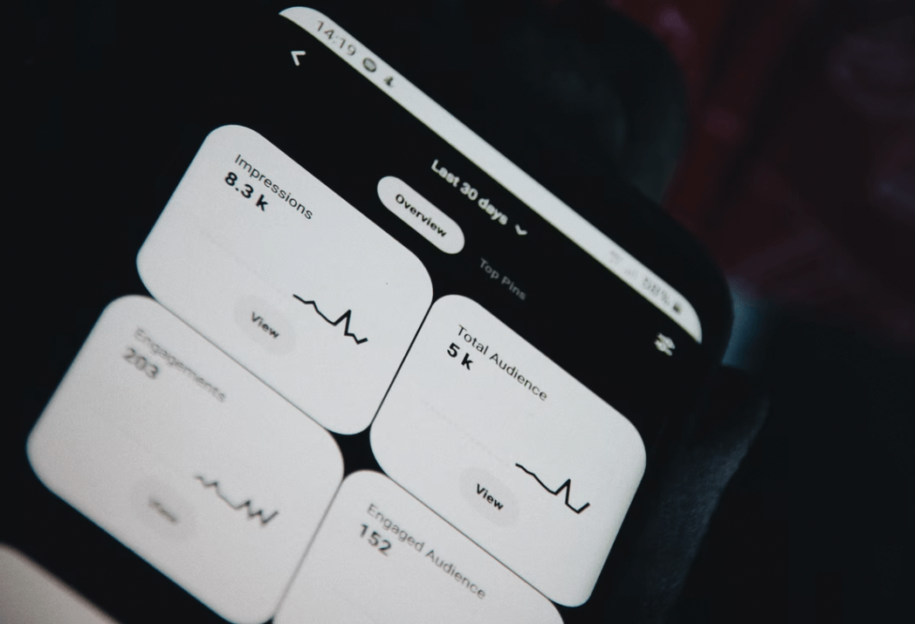If you are one of the millions of users addicted to Pinterest, you might be looking for a way to use the app even during the night without that white background.
But does Pinterest even have dark themes?
Yes, this amazing platform has added the night mode in 2019 and developed the feature since. Users are now able to change to the dark background and reduce eye strain during those long hours binging on social media.
So, keep on reading to learn how to make Pinterest dark mode and stay for all the tips & tricks for your Pinterest growth.
And when you’re finished, take a look at our other Pinterest guides:
- Effective Ways to Make Money with Pinterest
- How to Make a Board on Pinterest Private?
- How to Make Pinterest Account Private?
- How to Create a Pinterest Shop
- How to Create a Mood Board on Pinterest
Table of Contents
How to make Pinterest dark mode?
Enabling the dark mode on Pinterest is a relatively new feature that is now available on the app as well. But, there are a few small details you need to know about to make the custom theme work for your device.
Make sure to follow our step-by-step guides and enhance your online experience with the night theme on Pinterest.
Enable dark mode on PC
If you are using your PC and want to enable Pinterest dark mode on your laptop, we have bad news and good news. The bad news is that the native Pinterest on your browser will not allow you to change to a black background, but the good news is that we have found a solution.
All you have to do is use one browser extension like NightEye and install it to your Chrome or Firefox browser. This will allow you to change to the dark theme option on every site, including Pinterest.
Here is what you need to do:
- Open your browser and download Night Eye Extension;
- Open Pinterest in the same browser and log into your account;
- Click on the extension in the upper right corner and turn on the dark mode option;
- Enjoy your Pinterest with the night theme.
Enable dark mode on mobile devices
Mobile device users have two options when it comes to Pinterest. You can use the app or the browser to access your account.
If you want to enable the dark mode on your Android device, here is what you need to do:
- Open the Pinterest app and click on your profile picture in the lower right corner;
- Tap on the gear to open settings in your account;
- Click on “Account Settings” and scroll down to “App Theme”;
- Select “Dark Theme”.
This will allow you to reduce the blue light on your mobile and enjoy using Pinterest without eye strain. If you want to revert to light mode, just follow the same steps with choosing the light mode at the end.
If you are an iOS user, there is no option in the app to change the theme to black, but you can use the built-in dark theme on your device.
Here is how to do this:
- Open “Settings” on your iPhone or iPad;
- Click on the “Display and brightness” in the menu;
- Tap on the “Dark Mode” on the right.
This will allow you to use all apps including Pinterest in the preferred color theme. It’s a great option if you want to optimize your online experience and it can be good advice to share with your followers. This way, people can enjoy your content even at night, and you can grow your Pinterest organically.
Final Thoughts
Screen brightness might not be the first thing on your mind when you are looking for inspiration on Pinterest or perfecting your content, but we have all the tips to make your life a bit easier.
Now you know how to change color themes on all devices, and for more expert advice, make sure to follow us.
- How to Change Pinterest Password: A Complete Guide - May 8, 2023
- How to Find Your Pinterest Profile URL - May 8, 2023
- How to Clear Pinterest Search History - May 8, 2023