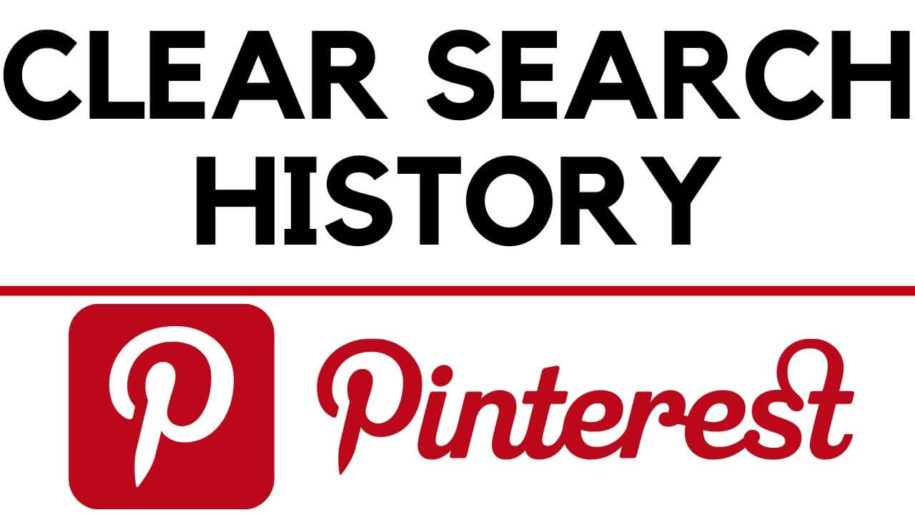If you are like us here at Pingrowth, you love a tidy dashboard and a tidy Pinterest account. You also feel that it is easy to operate and get inspired on Pinterest if you are not cluttered with all the things you have previously searched for.
If you feel that being an organized Pinterest user is one of the secrets for you to get more followers, then this article is for you.
Stop struggling with low engagement on your Pinterest boards. Visit our website to access professional Pinterest follower boosting strategies and watch your following soar!
You may have other reasons to clear your search history like snoopy partners who are overly protective of you on the internet, we have you covered with this short read about clearing your search history of “incriminating” Pinterest boards and pins.
Table of Contents
How to See My Pinterest Search History
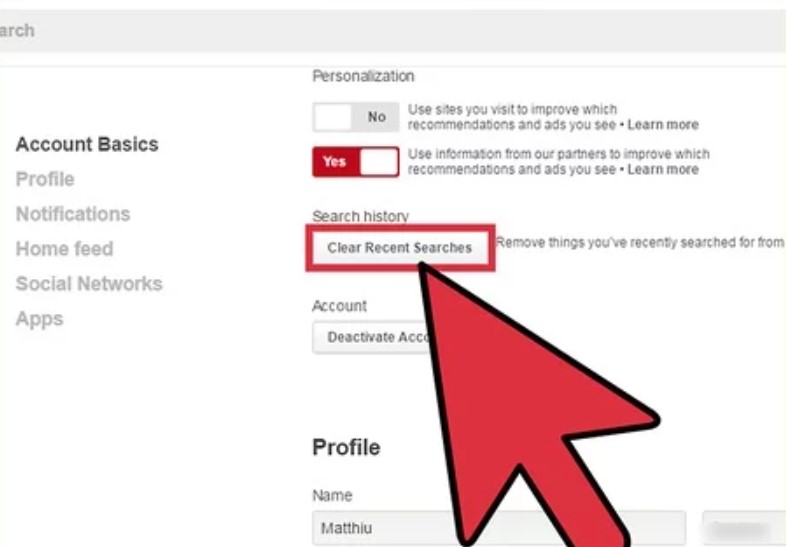
Seeing what you have searched for on Pinterest is very simple. Follow these steps to see what you have searched for previously:
- Open the Pinterest app on your phone or Log in to Pinterst.com on a web browser.
- Tap on the magnifying glass search icon,
- All your previous search items will appear underneath the search text bar.
It’s time to take your Pinterest boards to the next level. Discover the ultimate guide to increasing your Pinterest followers and grow your audience like never before!
How to Clear Search History Using the Pinterest App
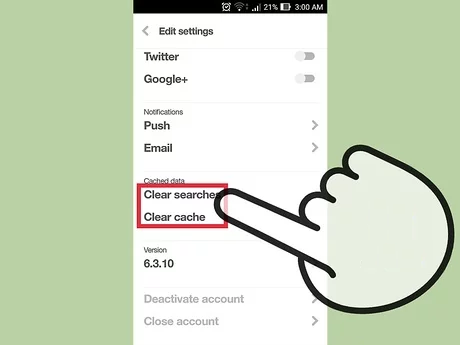
Follow these simple steps if you want to know how to clear Pinterest Search history using your iOS or Android mobile device:
- Install the Pinterest mobile app on your iOS or Android mobile device if you have not already done so.
- Tap and open the Pinterest app on your iOS or Android device’s home screen.
- Log in to your Pinterest account.
- Tap on the magnifying glass search icon tab at the bottom of your Pinterest mobile app home screen.
- Next, tap on the search bar at the top of your screen.
- All your previous search items will now appear underneath the search bar.
- All search items will have a clickable X next to them. Click on each of these clickable Xs to clear every item on your Pinterest search history.
- You will have cleared your Pinterest search history by this point.
Note that steps may vary slightly from iOS to Android, and maybe a little different on future Pinterest app version updates.
How to Clear Pinterest Search History on a Desktop PC
If you use Pinterest on a desktop PC, you can follow these steps on how to delete Pinterest history using your PC:
- Visit Pinterest.com on an internet browser like Google Chrome, MS Edge, or Mozilla Firefox.
- Log in to your Pinterest account.
- Click on the Pinterest search bar on your Pinterest home page.
- A dropdown menu appears that includes a ‘Recent searches’ section that has a clickable X beside it.
- Click on this X to clear your recent search history on Pinterest. You will have cleared your Pinterest search history at this point.
To Conclude Things
Whatever reason you have for clearing your Pinterest search history, it is always helpful to know that you can clear your search history anytime you need to. Remember to regularly clear your history so have more convenient pinning sessions.
- How to Change Pinterest Password: A Complete Guide - May 8, 2023
- How to Find Your Pinterest Profile URL - May 8, 2023
- How to Clear Pinterest Search History - May 8, 2023