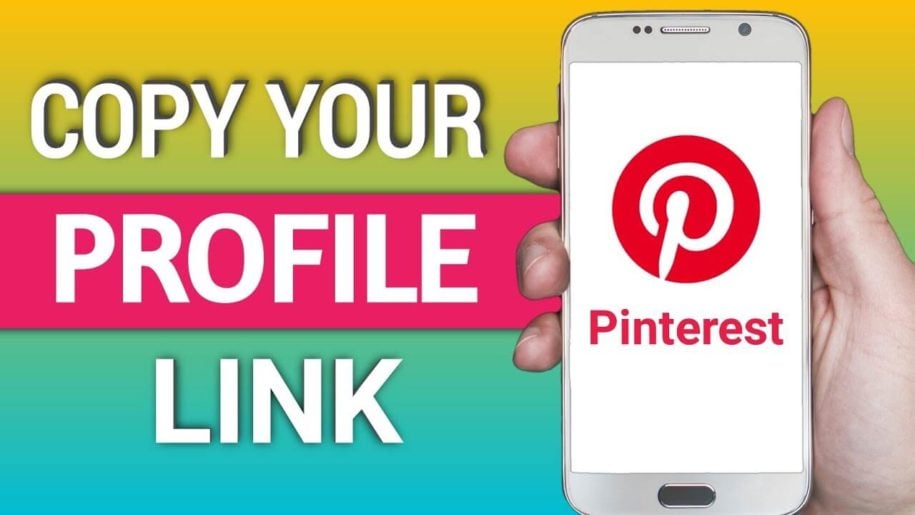Pinterest has now become one of the biggest social media/business advertising platforms on the internet today. Pinterest boasts of 433 million monthly active users as of 2022 and will just continue to grow as more and more people discover the usefulness of this image-sharing platform
Pinterest is mainly popular due to its ability to funnel exposure and traffic from Pinterest to business websites.
Sharing your Pinterest URL with other people on the internet is among the many ways, you can use Pinterest to increase your brand exposure. You can do this in many ways. You can message, post, share, and embed your Pinterest URL wherever you can to reap the benefits of Pinterest’s traffic-directing abilities.
“What is my Pinterest URL?” you may ask. First things first. You can find, use, and share your Pinterest URL if you know what it is and know how to find it. This short and informative read aims to teach you what a Pinterest URL is and how to find and use it to your advantage.
Read on and learn everything there is to know about your Pinterest URL.
Table of Contents
What Is Your Pinterest Profile URL?
Much like your home address, your Pinterest URL is an address that represents your page, with this URL everybody can find you on the Pinterest platform. Typing your Pinterest URL in an internet browser’s address bar will bring you to your business or personal Pinterest account profile.
Your Pinterest Profile URL is also like your personal website within the Pinterest website. Say, Joy Cho, who is one of the most popular “Pinners,” as they call them on Pinterest, has the Pinterest URL https://www.pinterest.ph/ohjoy/_created/.
If you have a Pinterest account, you too will have a similar but unique Pinterest URL that other Pinterest users can visit and follow. Your Pinterest URL is your calling card on the platform and it can help you attract more people to your business or brand.
Your Pinterest URL is automatically created by Pinterest so that you will not have to worry about making it yourself. All you have to do is create a Pinterest account on their website or the phone app, and Pinterest will assign you a Pinterest URL that is uniquely your own.
Don’t settle for a lackluster Pinterest presence – visit our website and unlock the secrets to generating more followers and building a loyal audience that loves your content with our Pinterest growth strategies!
How to Find Your Pinterest URL
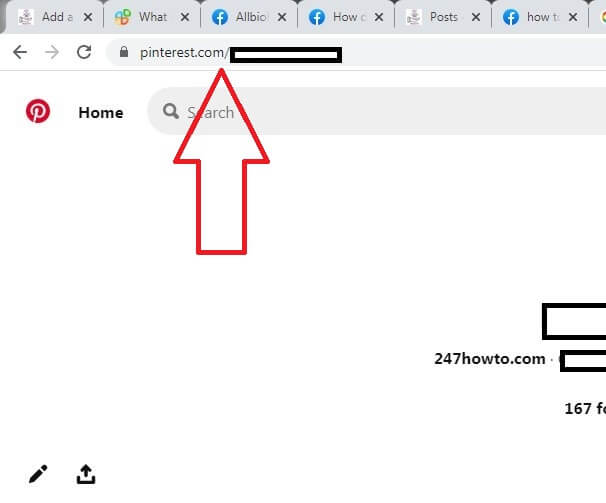
Finding your Pinterest URL is very easy. There is even more than one way you can find it. This includes finding your Pinterest URL through your desktop PC and your Android phone or iOS mobile device.
This section discusses these ways in detail.
Finding your Pinterest URL through your desktop PC:
- Visit Pinterest.com through a web browser like Google Chrome, Mozilla Firefox, Safari, or MS Edge.
- If you already have a Pinterest account, log in to your account.
- Click on your Pinterest profile picture at the top-right corner of the screen. This brings you to your Pinterest home page.
- The address on the web browser’s address bar is your complete Pinterest URL address, and you can now copy and save it for any endeavor you might find useful for your brand.
Finding your Pinterest URL through your Android mobile device:
- Download the Pinterest mobile app through the Google Play Store if you have not already done so.
- Tap to open the Pinterest mobile app on your Android mobile device’s home screen.
- Log in to your account.
- Tap on your profile picture icon at the bottom-right corner of your Pinterest home screen.
- Next, tap on the 3 dots menu icon at the top-left corner of the screen.
- A popup menu will appear. Tap on the ‘Copy profile link’ option.
- Paste the profile link that you copied on any writable space on your phone to see your Pinterest URL.
- You will now have found your Pinterest URL to use later.
Finding your Pinterest URL through your iOS mobile device:
- Download the Pinterest app via the App Store if you haven’t yet.
- Open Pinterest on your iPhone or iPad’s home screen.
- Log in to your account.
- Tap on your Pinterest profile picture icon.
- Tap on the 3 dots to reveal a popup menu.
- Tap on ‘Copy profile link.’
- Paste your Pinterest on any writable space to see your Pinterest URL.
How Can You Share Your Pinterest URL?
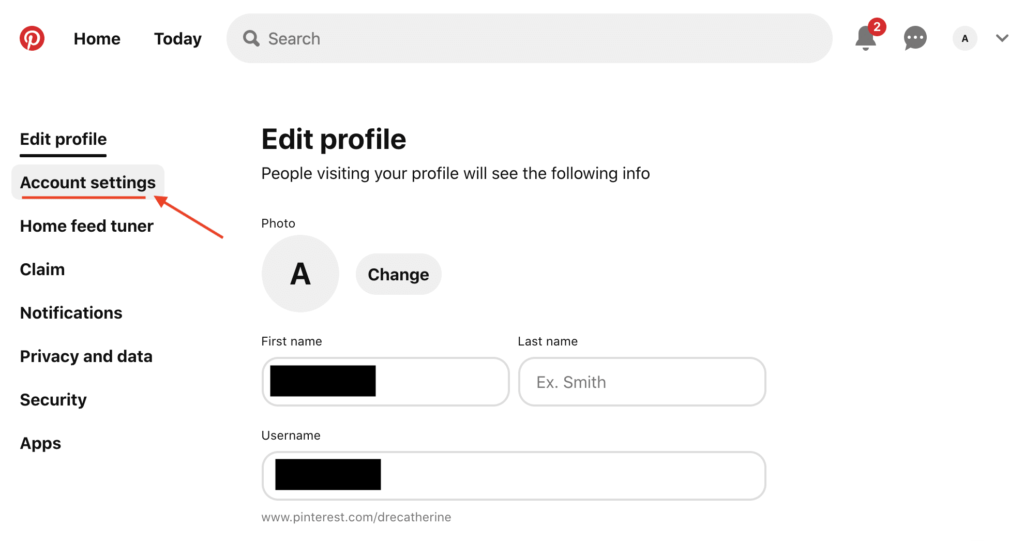
Now that you know how to find your Pinterest URL, you are just one step away from sharing your Pinterest URL. On your mobile device, copy your profile link and share it to wherever you need to share your Pinterest profile.
On a desktop, highlight your Pinterest URL and press Ctrl + C, and paste it wherever you need to share it.
In Conclusion
You will be surprised how useful finding and sharing your Pinterest profile URL will be. If Pinterest directs traffic to your business, sharing your Pinterest URL directs traffic to your Pinterest. Remember the steps you learn today and be your own Pinterest growth service.
- How to Change Pinterest Password: A Complete Guide - May 8, 2023
- How to Find Your Pinterest Profile URL - May 8, 2023
- How to Clear Pinterest Search History - May 8, 2023