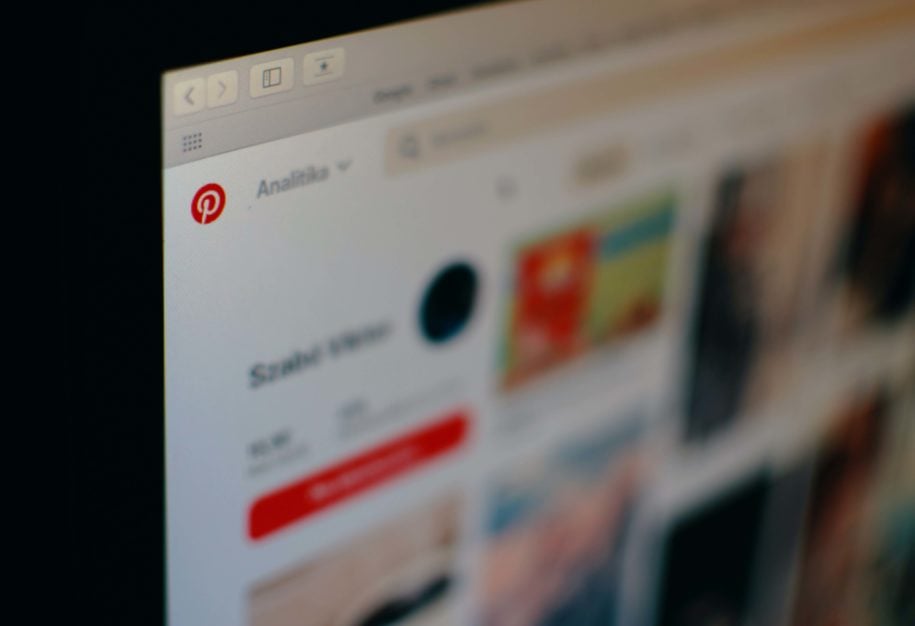Pinterest is, without a doubt, one of the most creative social media platforms. It’s also an excellent spot for all business owners who want to expand to new horizons and grow their businesses. Boards and Pins are the essences of this platform, and they’re the best way to present your brand and the products or services you’re offering. But what happens when a board or a Pin you’ve created aren’t on-brand with your strategy anymore? That’s when you need to learn how to delete boards on Pinterest and remove single or multiple Pins.
We prepared guides that will take you through the process, step by step, and will help you create the perfect aesthetic for your brand.
Table of Contents
How To Delete Boards On Pinterest: Step-By-Step Guide
Did you know that you can have up to 2,000 boards and 200,000 Pins on Pinterest? It’s so easy to get obsessed with creating boards that you don’t need and aren’t essential to your growth. When you want to delete a Pinterest board, you can do that via your computer or mobile phone. The whole procedure is fast, simple, and shouldn’t take more than a few minutes. However, if you’re doing this for the first time, we wanted to help by creating a guide that will help you get straight to the point without having to roam around Pinterest to figure things out.
Desktop
- Open the Pinterest site via your preferred web browser and log into your profile.
- Click on the profile icon that is located in the top right corner of your laptop screen. It’s a round icon that has your initials or photo in it.
- Once you do, you’ll see all of your Pinterest boards. Just move the cursor to the one you want to delete.
- When you do, you’ll see a black-colored pencil icon appear in the bottom right corner of the board. Click delete board.
- A new window will pop up that is used for editing the board. Scroll down to find the Delete Board section.
- Click on it, then click Delete Forever. This is how you delete a board on Pinterest, and the action is irreversible. You can’t bring back the Pins and boards that you delete.
Mobile
- Open the Pinterest app on your phone, then access your Pinterest account by entering your username and password.
- Tap on the person-shaped icon located in the bottom right corner of your screen. That’s when you see all of your Pinterest boards.
- Tap on the board that you want to delete.
- When you enter the board, tap on the three dots in the top right corner.
- Choose the Edit Board option.
- Scroll down to find the Delete Board section and tap on it.
- Tap Delete Forever, and you’re done!
How To Delete Pins: Step-By-Step Guide
If you save Pins that you don’t like anymore and aren’t on-brand with your Pinterest marketing strategy, or your business, you can delete them. Pinterest users often get confused and are under the impression they have to delete an entire board. Thankfully, there is no need to, and you can remove just the Pins on Pinterest that you don’t like or need. The process is the same for desktop and mobile users:
- Log into your Pinterest account via a web browser or your mobile phone.
- Enter your Pinterest profile by tapping on the person-shaped icon in the bottom right corner of your phone or clicking on the profile picture in the top right corner on your computer screen.
- Tap or click on the Pin that you want to delete.
- You’ll see an icon with three dots; click on it.
- Choose the Edit Pin option and scroll down to find the Delete option.
- Tap or click on it, and confirm that you want to delete the Pin.
- If you want to delete multiple Pins, you should find the Organize tool that appears right under the board name when you enter the board from which you want to delete Pins. When you tap on the Organize button, you can select the Pins you want gone, then tap on the trash can button to delete them.
How To Gain Pinterest Followers
Creating and joining Pinterest group boards is a great way to gain more followers. But is this enough to grow your profile? Probably not. Growing your numbers organically is not an easy task, and it can be quite time-consuming. Even if you’ve been doing this for a while, you might need a little help to achieve your goals and to build the business empire you’ve been dreaming of.
As the number one organic Pinterest growth service, we promise you 5,000 new followers each month. We focus on delivering real followers that are specific to your niche, users who will love your content, and engage with your Pins. Just check the testimonials from our happy clients, and you’ll know how beneficial our team can be for your growth. What’s even better, we offer three free trial days to convince you of the magic that we do!
Conclusion
Learning how to delete boards on Pinterest can be very beneficial as your brand grows and as you update your content. Don’t hesitate to delete Pins or boards that don’t align with your aesthetic or strategy anymore. Your content should be fresh and should follow the latest trends. As you update your products and services, you should also update your Pins.
Although great boards and Pins will help you gain followers, it’s not always simple to achieve continuous growth. If you ever need a little boost, don’t think twice before getting in touch with our team.
- How to Change Pinterest Password: A Complete Guide - May 8, 2023
- How to Find Your Pinterest Profile URL - May 8, 2023
- How to Clear Pinterest Search History - May 8, 2023