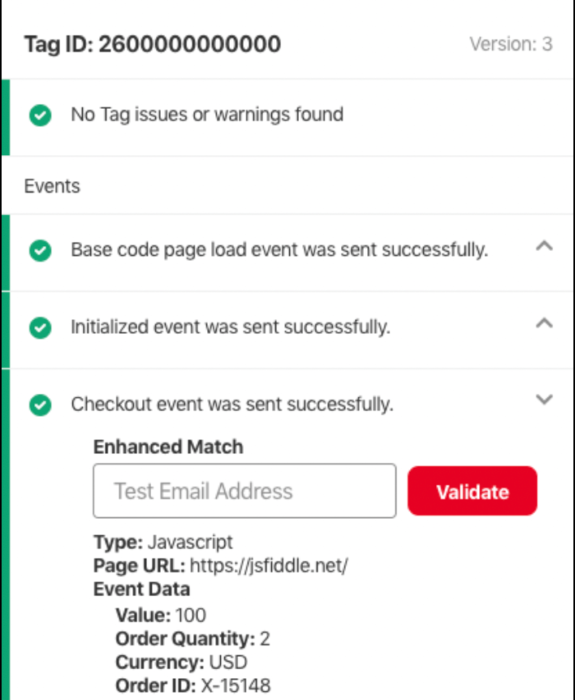Pinterest is the best social media site for businesses to get conversions. It’s the perfect platform that serves as an online catalog for your shop.
Unlike in a physical store, you cannot see what your customers are doing while they are browsing and shopping in an online store. You cannot observe what items might have caught the customers’ attention, how long they have stayed browsing through the products, etc. These observable customer behaviors are important in making marketing decisions.
Fortunately, Pinterest developers have devised a way to track these behaviors through the use of Pinterest tags.
Table of Contents
What is a Pinterest tag, and how does it work?
A Pinterest tag is a string of source code added to your website’s programming. This code lets Pinterest track visitors that come to your website and their shopping behavior. All this information will help you gauge the effectiveness of your marketing strategies and ads.
Pinterest tags are made up of two parts:
Base code – This is the main string of code that is usually placed at the head of every page of your website.
Event code – This is the code that is placed only on the pages of your website where you want to track specific actions made by people.
We will discuss later the methods on how to tag on Pinterest. Just because there is some programming involved doesn’t mean you have to know how to code. You just need to follow these steps closely, and you might even be able to do it on your own.
Tags on Pinterest monitor your page visitors’ behavior while being on your site. The code will keep note of which items were viewed, put into the cart, and those that were purchased.
How to install the Pinterest tag in Shopify and WordPress?
There are three methods to install tags on Pinterest. Log in using your Pinterest business account then click Ads, and then choose Conversions. You can then select the method to use to install tags.
– Click Email address – The easiest way is to hire technical support to do it for you. You can forward the instructions to your staff via email. But if you’re trying to save on some cash, you may opt for the other methods.
– Click Add code – If you know your way around web development, you can add the tags by yourself.
– Choose Use an integration partner and click Get started – The no-extra-expense method for non-techie people is to integrate an e-commerce platform that supports tagging with your Pinterest account. We will elaborate on how to install tags using the most commonly utilized platforms: Shopify and WordPress.
How to install tags on your Shopify account
Via the Pinterest for Shopify app
The two platforms have integrated well that they have rolled out an app called Pinterest for Shopify. If you are already selling your products using Shopify, you can easily install this app from the Shopify App Store. Finish the installation instructions and then link your Pinterest and Shopify accounts. This app will automatically manage tags for you.
Adding tags manually
If the Pinterest for Shopify app is not available in your area, you can manually add tags to your Shopify by doing the following:
Adding the base code
– Click Online Store > Themes.
– Look for the theme that needs editing and then click Actions > Edit Code.
– Look for </head> and then paste this piece of code above it:
<script type="text/javascript">
!function(e){if(!window.pintrk){window.pintrk=function()
{window.pintrk.queue.push(Array.prototype.slice.call(arguments))};var
n=window.pintrk;n.queue=[],n.version="3.0";var
t=document.createElement("script");t.async=!0,t.src=e;var
r=document.getElementsByTagName("script")[0];r.parentNode.insertBefore(t,r)}}
("https://s.pinimg.com/ct/core.js");
pintrk('load','YOUR_TAG_ID', { em: '{{ customer.email }}', });
pintrk('page');
</script>
<noscript>
<img height="1" width="1" style="display:none;" alt=""
src="https://ct.pinterest.com/v3/?tid=YOUR_TAG_ID&noscript=1" />
</noscript>
– Replace each instance of YOUR_TAG_ID with your personal tag ID. If you don’t know your tag ID, go to Pinterest Ads Manager > Ads > Conversions > Get started below Install Pinterest Tag.
– Find the details’ section in the conversion tracking overview.
– Copy your unique Tag ID, the 13-digit number just below it, and then paste it over each YOUR_TAG_ID.
Adding event codes
You can add custom events codes that will track certain activities that your customers do on your website. This example will add the Checkout event that will track when people checkout and pay for the items in their basket.
– Click Settings > Checkout.
– Look for the text box for Additional scripts.
– Paste the code into the box:
{% if first_time_accessed %}
<script type="text/javascript">
!function(e){if(!window.pintrk){window.pintrk=function()
{window.pintrk.queue.push(Array.prototype.slice.call(arguments))};var
n=window.pintrk;n.queue=[],n.version="3.0";var
t=document.createElement("script");t.async=!0,t.src=e;var
r=document.getElementsByTagName("script")[0];r.parentNode.insertBefore(t,r)}}
("https://s.pinimg.com/ct/core.js");
pintrk('load','YOUR_TAG_ID', { em: '{{ customer.email }}', });
pintrk('page');
</script>
<noscript>
<img height="1" width="1" style="display:none;" alt=""
src="https://ct.pinterest.com/v3/?tid=YOUR_TAG_ID&noscript=1" />
</noscript>
<script>
pintrk('track', 'checkout',{
value: {{ total_price }} / 100,
currency: '{{ currency }}',
order_quantity: 1,
order_id: {{ checkout.id }}
});
</script>
<noscript>
<img height="1" width="1" style="display:none;" alt=""
src="https://ct.pinterest.com/v3/?tid=YOUR_TAG_ID&event=checkout&noscript=1"/>
</noscript>
{% endif %}
– Replace all YOUR_TAG_ID with your personal Tag ID.
How to install tags on your WordPress account
WordPress also offers free integration using PixelYourSite.
- Simply download the add-on from their site.
- Log in as site admin on WordPress, then click Plugins from the left menu.
- Choose Add New below Installed Plugins. Then hit the Upload Plugin button on top.
- Click the Choose file button, then select the add-on files you have downloaded. Click Install Now.
- After the installation, hit the Activate Plugin button.
- Activate the license of your add-on through the email sent to you after downloading.
- Add your Pinterest tag ID or Pinterest Pixel ID in the plugin, under the general tab.
Benefits of Pinterest tag tracking
- Tag tracking provides you information of your customer behavior – what items people add to their cart, what items get purchased, etc.
- The data you gain will improve your advertising campaigns.
- You can measure the effectiveness of your ads by the number of conversions.
Tag your way to success
Pinterest Tag is a great tool to have in your business marketing suite. Take advantage of this free feature to help boost your brand. You can also get a free trial from the best Pinterest growth service to help build your followers’ base. Don’t let this great opportunity pass!
- How to Change Pinterest Password: A Complete Guide - May 8, 2023
- How to Find Your Pinterest Profile URL - May 8, 2023
- How to Clear Pinterest Search History - May 8, 2023