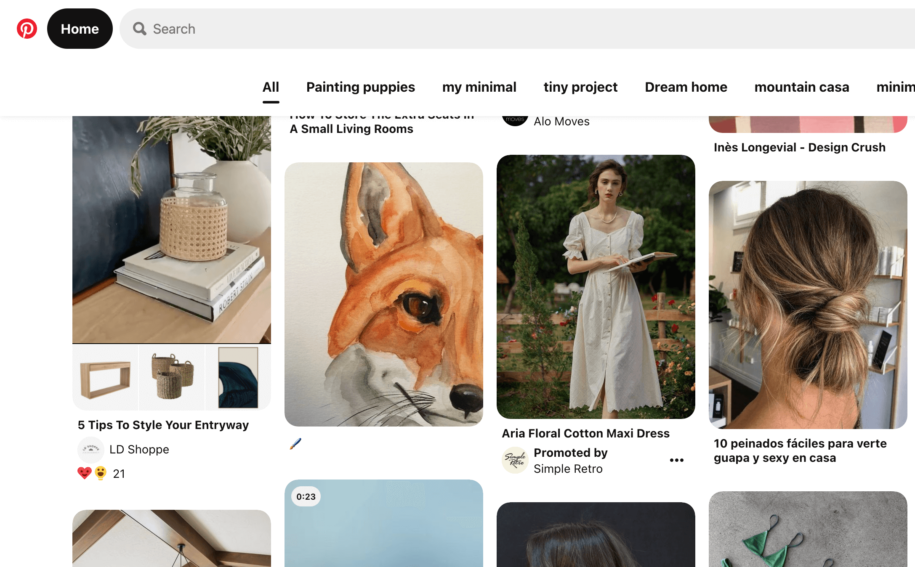Like many other social network platforms, Pinterest is built on algorithms that give users a one-of-a-kind experience. Pinterest will create a feed for you based on your searches and pinned interests and maintain the most current activity in the search bar.
This is a fantastic tool if you want inspiration and a visual representation of your interests, as well as a reminder of prior searches. It is useful to know what others are interested in, since this may assist your own Pinterest growth.
But what if you want to remove your Pinterest feed and recent activity? Let us look at how to clear Pinterest feed and get the most of the platform.
Table of Contents
What Is Pinterest Feed?
Pinterest features a page where all of your visits land first, and that page is known as the feed. It is fully personalized for each user and is based on their prior searches and interests.
This feed will contain individuals you follow as well as material you are likely to pin since it is related to the people you follow.
Is it possible, however, to clear this feed and further modify it?
How To Clear Pinterest Activity
Pinterest’s feed is determined by four activities on the platform:
- History;
- Topics;
- Boards;
- Profiles;
You can clear Pinterest activity by going to your Profile > Settings > Account Settings and scroll to the bottom until you see “Cached Data.”
Remember that the feed cannot be empty, since this would be counterproductive to the purpose of this social network, but it may be modified. This means you will see more of what you are truly interested in, which may be quite useful in the long term for developing a strong Pinterest profile and having a greater number of followers.
Follow these simple steps to access the Pinterest Edit Home feed:
- Open the Pinterest app and log in;
- Look for the arrow pointing down in the upper right corner.
- Click the “Tune Your Home Feed” button.
- Modify your feed choices.
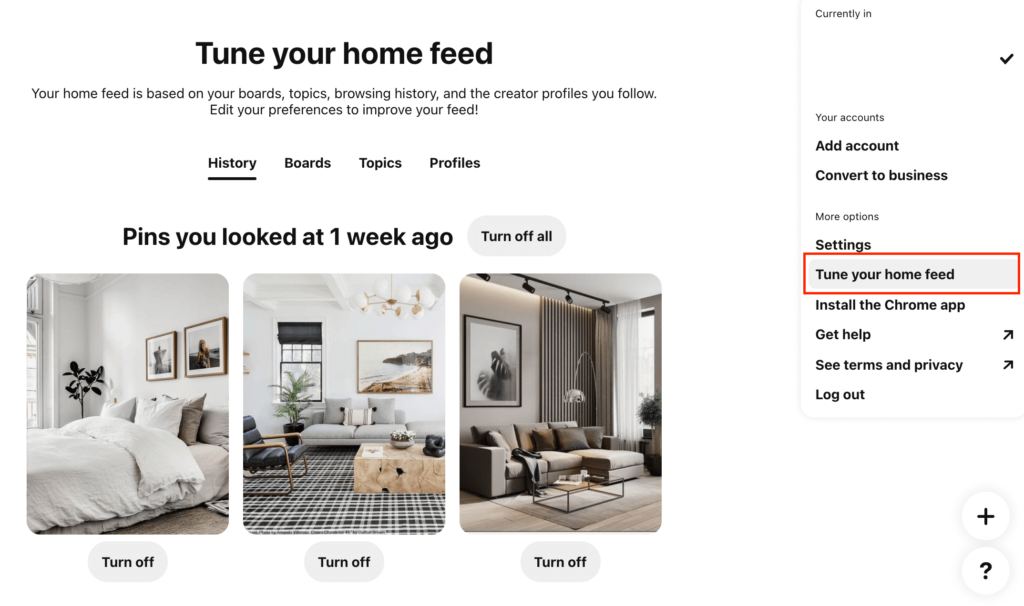
Because your home feed tuner is based on your search history, subjects of interest, boards you establish, and people you follow, you may choose to base your feed on any or all of them.
If you turn recommendations off, the Pinterest network will send you random stuff to your feed, so choose wisely.
How to Clear Recent Activities on the Pinterest App?
Your most recent searches are saved on the platform in the search bar, and there is also a cache where all the data is saved separately.
Clearing your Pinterest Search History:
- Access your Pinterest account;
- Tap the search bar to get a list of recent searches;
- To delete the searches, hit the x at the end of the line.
Pinterest has modified the platform’s erasing searches feature, and you no longer can remove the whole search history by hitting a single button. You must do it by hand, one by one.
While this may take more time, it is preferable to risk losing crucial searches and adding to your irritation.
Clearing the cache is simpler and may be accomplished by hitting the single button “Clear cache” in the settings and “Privacy and Data” in the bottom right corner.
Final thoughts
Although Pinterest’s smart algorithm can help you have a better user experience, attract followers, and improve your account, you can alter it to better fit your requirements.
Always keep in mind that the Pinterest feed is dependent on a few things, such as past searches, interests, and boards. So you can simply delete Pinterest boards, clear the search box, or completely modify your home feed.
- How to Change Pinterest Password: A Complete Guide - May 8, 2023
- How to Find Your Pinterest Profile URL - May 8, 2023
- How to Clear Pinterest Search History - May 8, 2023